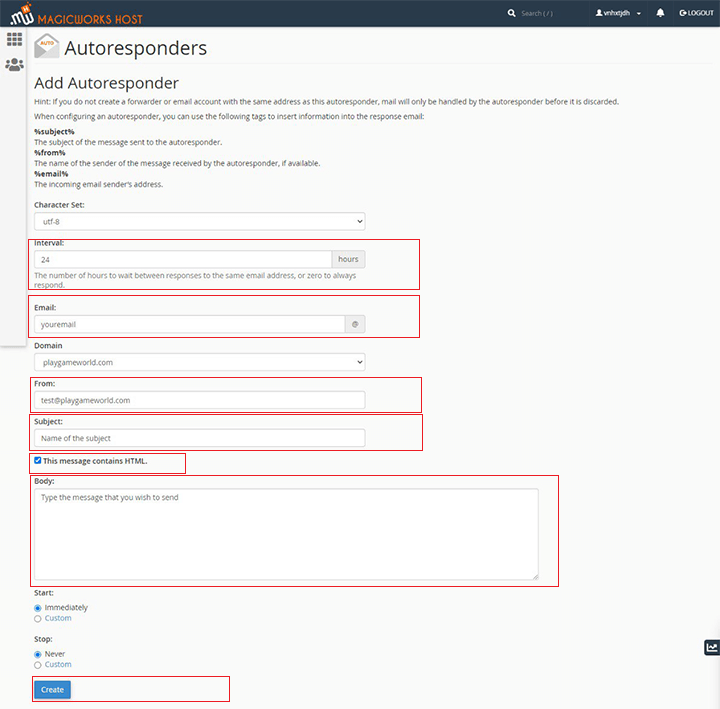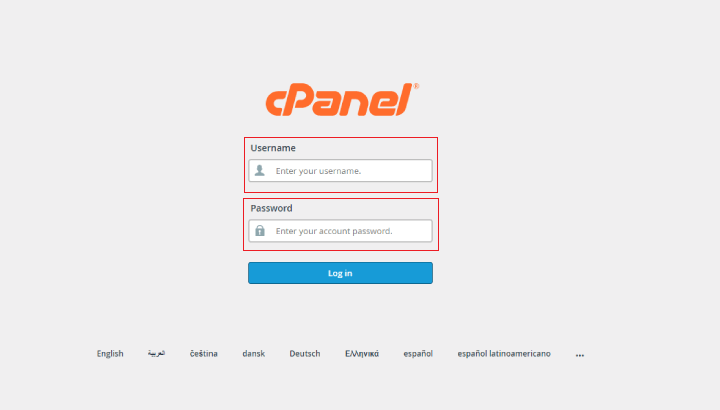
2. Under Mail section,click Auto Responders link and then click on Add Auto Responder button.
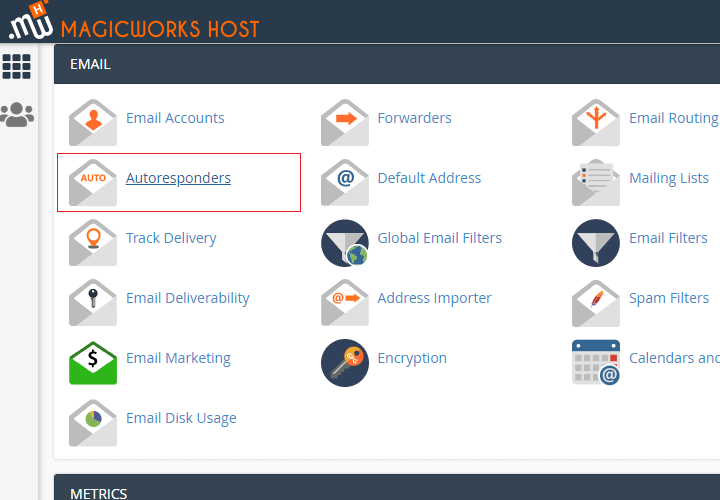
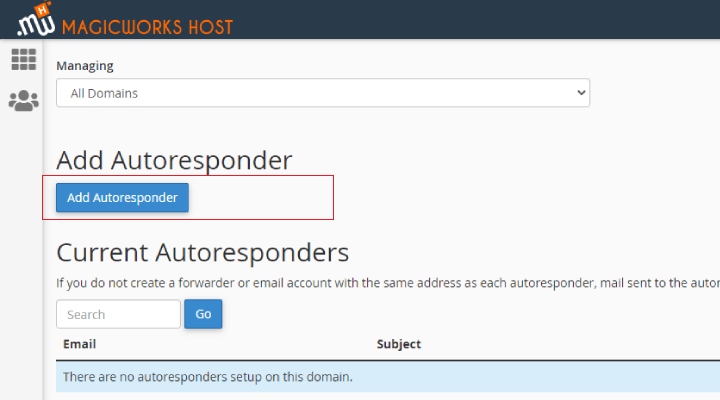
3. Choose the character set for email,from the Character Set drop-down menu.
(utf-8 is selected by default in cPanel. It is the most commonly used and recommended)
4. In the Interval field, specify the number of hours you wish for the auto responder to wait between responses to the same email address.
NOTE : If the interval is set to 0, cPanel sends an auto response to each email.
5. In the Email box,define the beginning part of email address for which you want to create an auto responder.
6. In the From field,type the name that auto responder will be from and in the Subject field,enter the subject that you want to appear in the response.
7. If the body of message contains HTML tags,then click the HTML checkbox. If you leave it unchecked,HTML tags will show up as plain text in the auto response.
8. In the Body field,enter the body of message that you wish to be sent in auto responder. You can include tags,enclosed in percent signs(%). You can use these tags to insert information, such as the incoming email's sender or subject, into the body of the email. Following are the tags:
%subject% - displays the subject in the body of the email
%from% - displays the name of the sender Auto Responder is replying to
%email% - shows the sender's email address.
9. Select a Start time. You can choose Immediately or Custom.
10. Select a Stop time. You can choose Never or Custom.
11. Click on Create/Modify to store the new Auto Responder.