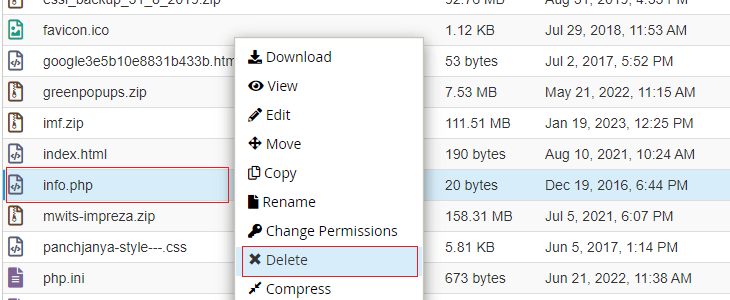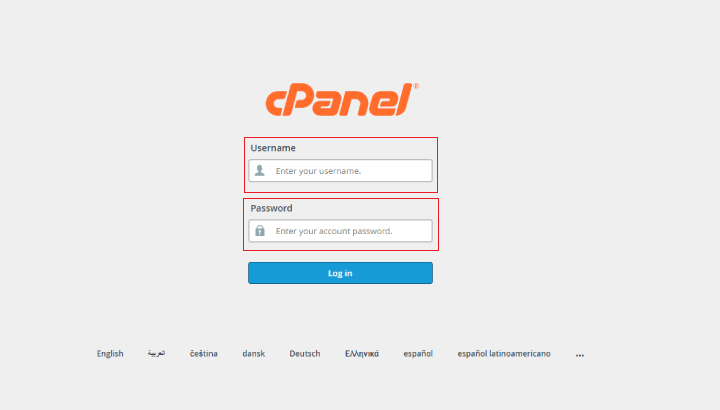
2. In the Files section,click on File Manager link.
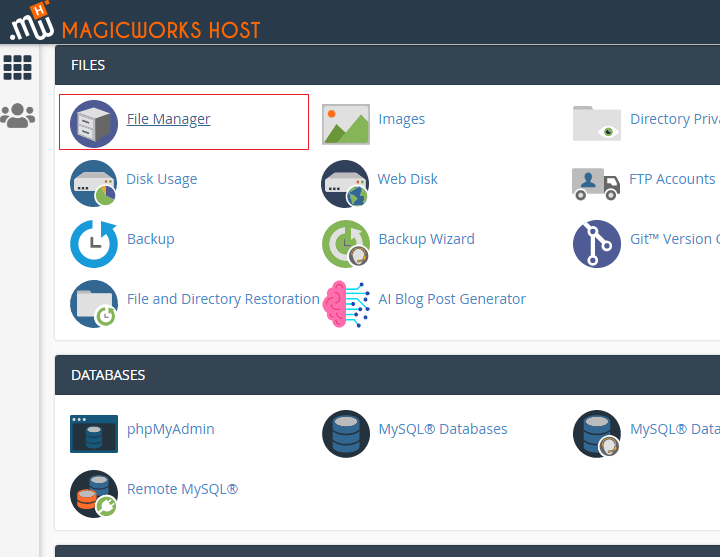
3. Select the options Web Root(public_html/www) and Show Hidden Files(dotfiles),then click Go.
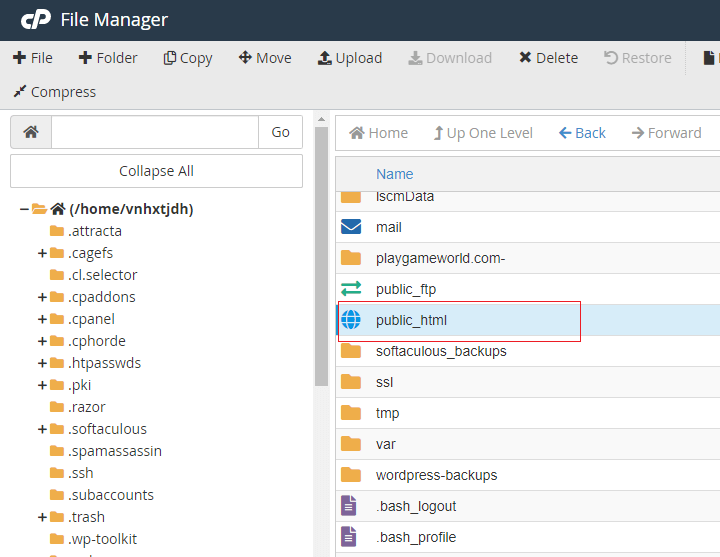
4. Locate the file you want to edit in the File Listing; then click and highlight that file.
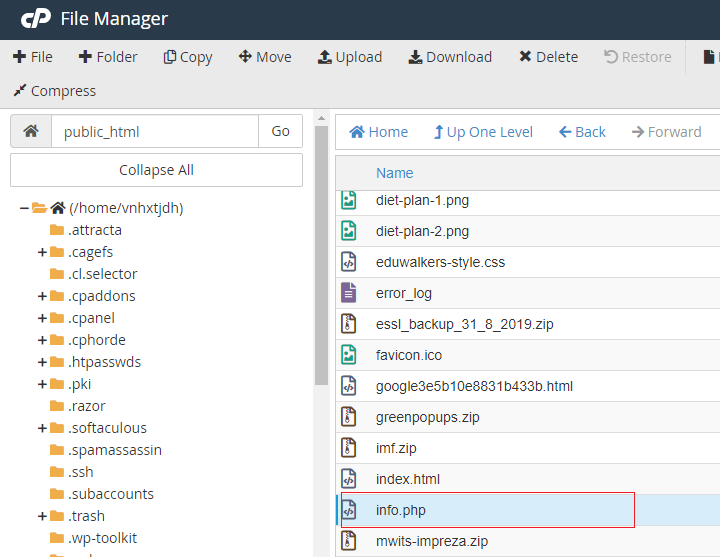
5. Choose one of the three following editors from the top toolbar:
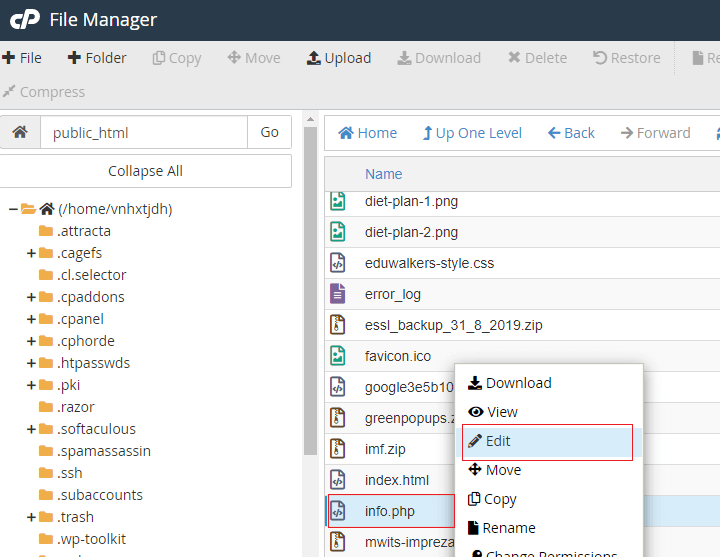
6. Once you have selected the editor you would like to use, click Edit from the pop-up window to open the editor in a new window.
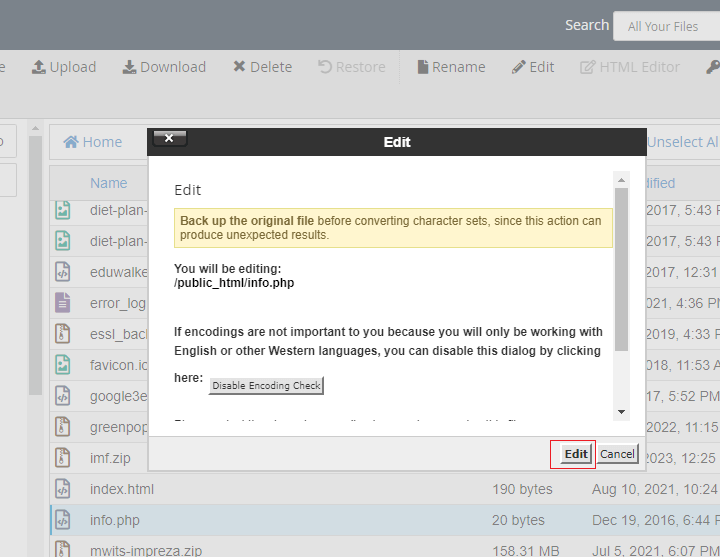
7. Once you are done editing your document, don't forget to click Save Changes before closing the editor.
The file will be saved & changes will take an effect immediately.
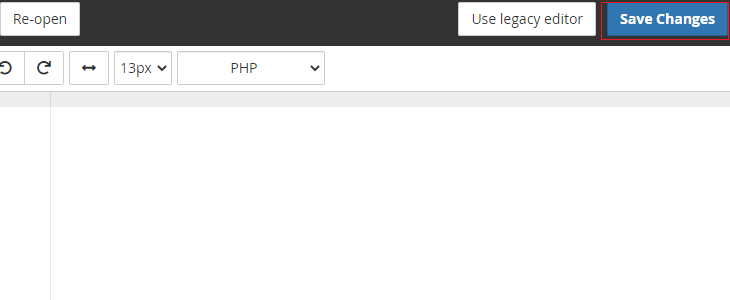
DELETING :-
1. Login to the cPanel.
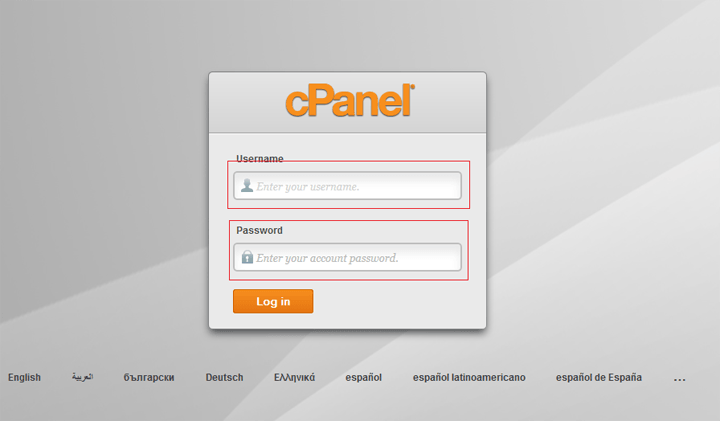
2. Under Files section,click on File Manager icon.
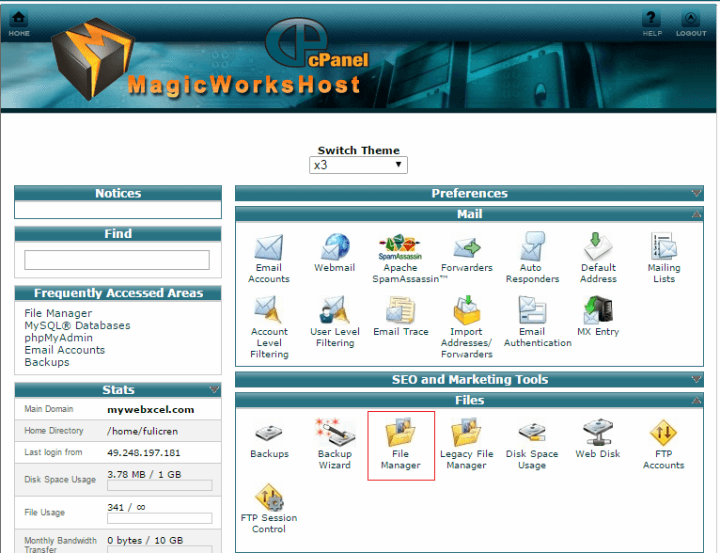
3. Choose Web Root(public_html/www) and Show Hidden Files(dotfiles) options,then click Go.
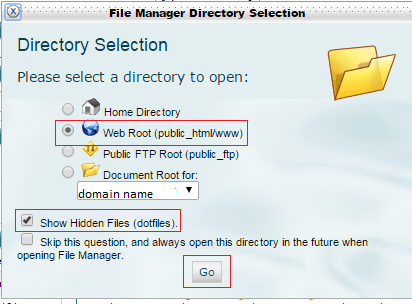
4. Click and highlight the file or folder you want to remove in the File Listing.
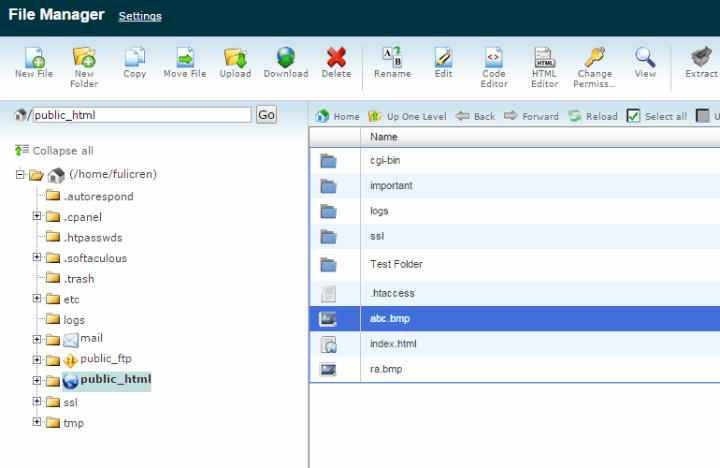
5. Click on Delete button,from the top toolbar.
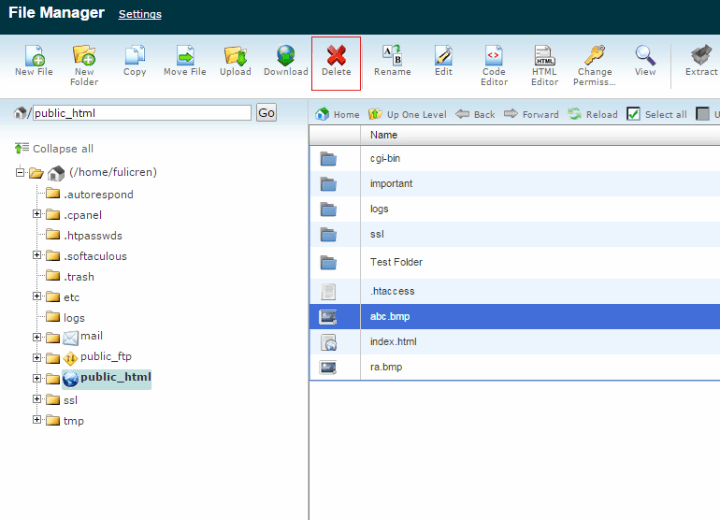
6. Click the Delete File(s) button on the pop-up box to confirm your action.